We have been using Pinterest for On Target for a little while now, but I recently rolled up my sleeves and dove head first into it. Along the way, I discovered new ways to promote our business. I thought I would share with you some of my “starter” tips to get you Pinning like a Boss.
Set Up
Start by visiting the Pinterest Business page: https://www.pinterest.com/business/create/
When you first setup your account, be sure to use your Company name as the profile name. This will help your followers to find and follow you with ease. Try to use your logo as your profile picture. The profile pic will be resized automatically, so if you have a long logo (max 600×600 pixels), try using a symbol that represents your company. For On Target, we used our cross hairs.
Linking to other Social Media Accounts. You also have the option of linking other social media accounts to your Pinterest account. I personally, linked our Corporate Twitter account to our Pinterest but not Facebook. Facebook would post every time we pinned something, and I felt that was a burden to my Facebook followers. Twitter, on the other hand, is a constant stream of content, so we recommend to link the two sites together.
Creating Boards
Naming your Boards. When creating boards, name the board exactly what you want it to be and make sure that you are a little creative. Don’t just name your Blog board “Blog”, make several boards for your different categories allowing you to post your articles in different boards. Remember, not everyone will follow ALL your boards. Some people may only follow one or two boards. To help distribute your content, keep it available on a few different boards.
Boards. Don’t make it all about you. At On Target, we have “our” boards (where we post our content), then our other boards where we pin things that inspire us, make us laugh or offer tools that we can learn from. By pinning other people’s pictures, we have a higher probability of attracting more followers.
Engagement. Be sure to follow like-minded people, where you can easily share each other’s content. It can help widen your audience and help create allies along the way.
Pinning Your Content
Adding a Pin. When you are ready to pin to your boards, you click on the board you want to pin to. The first left box will say “Add a Pin”. Here is where you can add your link from your blog or website page. Make sure to choose a visually appealing picture as the pin photo. This will encourage your followers to repin, and click on your pin. Have the link click back to your website, blog page or an individual landing page. By doing so, you can track your traffic (we’ll discuss this later in this article).
Infographics. Another tip is to create Infographics for your services or company. Infographics are hot right now, and it’s a great way to get a lot of information into a compact area. Plus, they are very visually appealing, so your followers are more likely to repin, helping you distribute your content easier. We have used http://piktochart.com/ in the past to make quick, easy infographics. This is a good resource, if you don’t have a graphic artist to create one or simply do not have the time.
Adding Descriptions
When you add your descriptions here are few tips:
- #Hashtags. Hashtags don’t work like they do in other social media outlets. However, if you have linked up your Twitter or Facebook account, you can utilize the hashtags through those channels. Keep your hashtags to a minimum — usually one or two will get the job done, but NEVER over 4.
- Descriptions. Include the link to the blog article, website page, product page or landing page in your description. This allows for another avenue for your followers to click through to your site.
- KISS Method. Keep it simple. Just a short, appealing description will work. No need to summarize the entire article in the description.
- SEO. Don’t forget SEO. Use keywords in your description. It especially helps if someone is searching in Pinterest for your particular product or service.
Promoting Pins
Right now, Pinterest is offering a Promoted Pin program to businesses. This works exactly like a paid sponsorship or a pay-per-click campaign. This can be especially helpful if you are currently running a specific campaign for a product or service.
You pick the pin you would like to promote, pick a max click amount, and then set a daily budget. For example, you pick a $1.00 max click amount and daily budget of $5.00. Then, you could potentially get at least 5 clicks to your site. For assistance on how to create or edit a promoted pin, Pinterest offers a help page: https://help.pinterest.com/en/articles/create-and-edit-promoted-pins?qa=2
Last, but certainly not least:
Analytics
On-Site Analytics. When you sign up for the business account, you get the option to track your analytics. Click on the gear wheel by your profile name and you will see “Analytics” in the drop-down menu. Pinterest keeps it very simple, and you can see your average daily impressions, average monthly viewers and any activity from your promoted pins.
Off-Site Analytics. In addition to Pinterest analytics, you can also utilize https://www.pinterest.com/source/yoururl.com/ (make sure you add your URL where it says yoururl.com). This resource will show you all the pins you have pinned that are coming from your website. This is a good tracker to see how you are distributing your content and if you need to add more links back to your site.
UTM Code. Another good tracking resource is a UTM link. This link talks with your website analytics program, and it lets them know where this user originated from. By creating this link and adding it to the end of your url link (when adding the pin), this will keep track of your click throughs with your own Analytics application. But don’t worry, using the UTM code will not alter your link in any way. You can also use this link across all social media avenues, not just Pinterest. Here, you can find more information on UTM links: https://support.google.com/analytics/answer/1033867?hl=en .
I hope this helped you get your Pinterest for Business account started. With these simple starter tips, you will soon be Pinning like {Your} Boss.
Thanks for stopping by!
Shonté